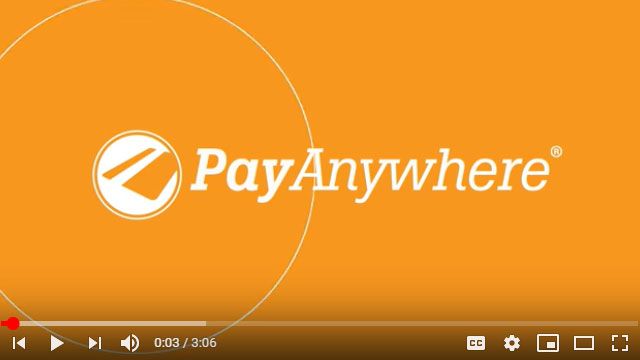Answer: Processing pre-authorizations and forced transactions is easy using PayAnywhere. Watch the tutorial by clicking on the photo below, for step-by-step instructions.
Some items and reservations require a temporary hold on a card before final delivery or checkout. Not to worry, PayAnywhere has you covered.
In this video, we’ll demonstrate pre-authorized and forced transactions in PayAnywhere storefront. Let’s start from the sell screen in the PayAnywhere app.
Access the sell menu by selecting the small arrow on the left side of the screen or by swiping from left to right. Tap new pre-authorization. As with any sell, start by selecting from inventory or by creating an express or custom item sell. To proceed, tap the green pay button. Next, swipe the card or enter it manually. Finally, choose to email or print the receipt. The pre-authorization information will then display and must be completed within 30 days. Otherwise, you’ll need a new authorization code.
Let’s fast forward to completing the preauthorization. Return to the sell screen and locate the sell menu. Then select complete pre-auth. A list of available pre-authorizations will be displayed. Select the desired transaction. To continue, return to the sell menu. Then, select complete pre-authorization again. At this point, credit card information cannot be changed. The amount of the transaction can be changed to a lesser amount by using the additional custom amount field. Finally, select complete.
Forced transactions are also initiated from the sell menu. After selecting this option, PayAnywhere will prompt you for a voice authorization code. If you don’t already have an authorization code, tap no. This will display phone numbers for the appropriate voice authorization system. If you already have a code, choose yes to continue. Next, provide the transaction amount. Manually enter the credit card information and finally, the 6-character authorization code. Now you’re done!
The transaction can now be completed just like any other sell.
Thanks for your interest in the PayAnywhere Storefront. Come back often for more helpful tips!
If you found this interesting, you might also enjoy some of these posts: